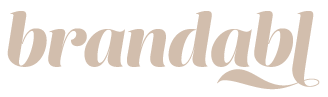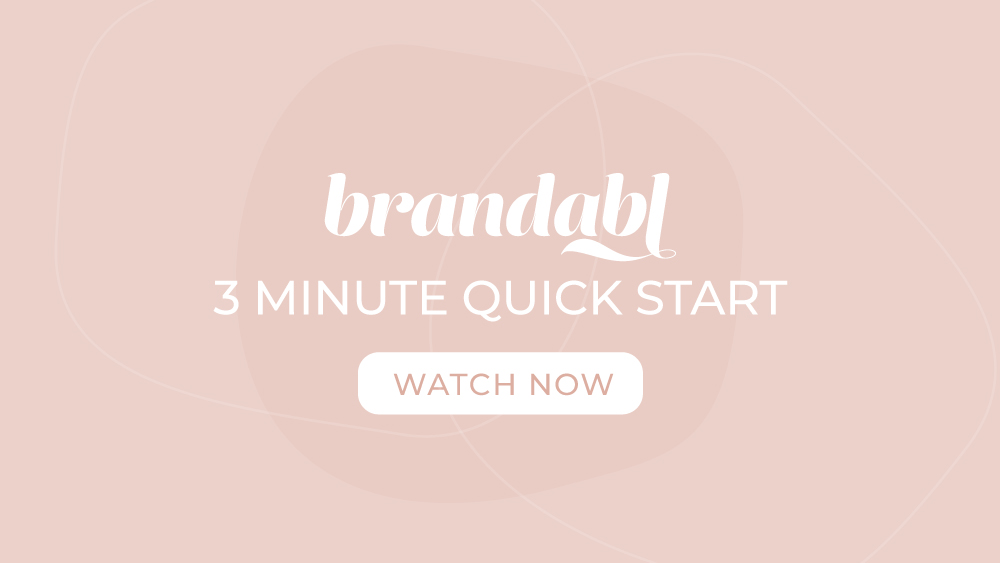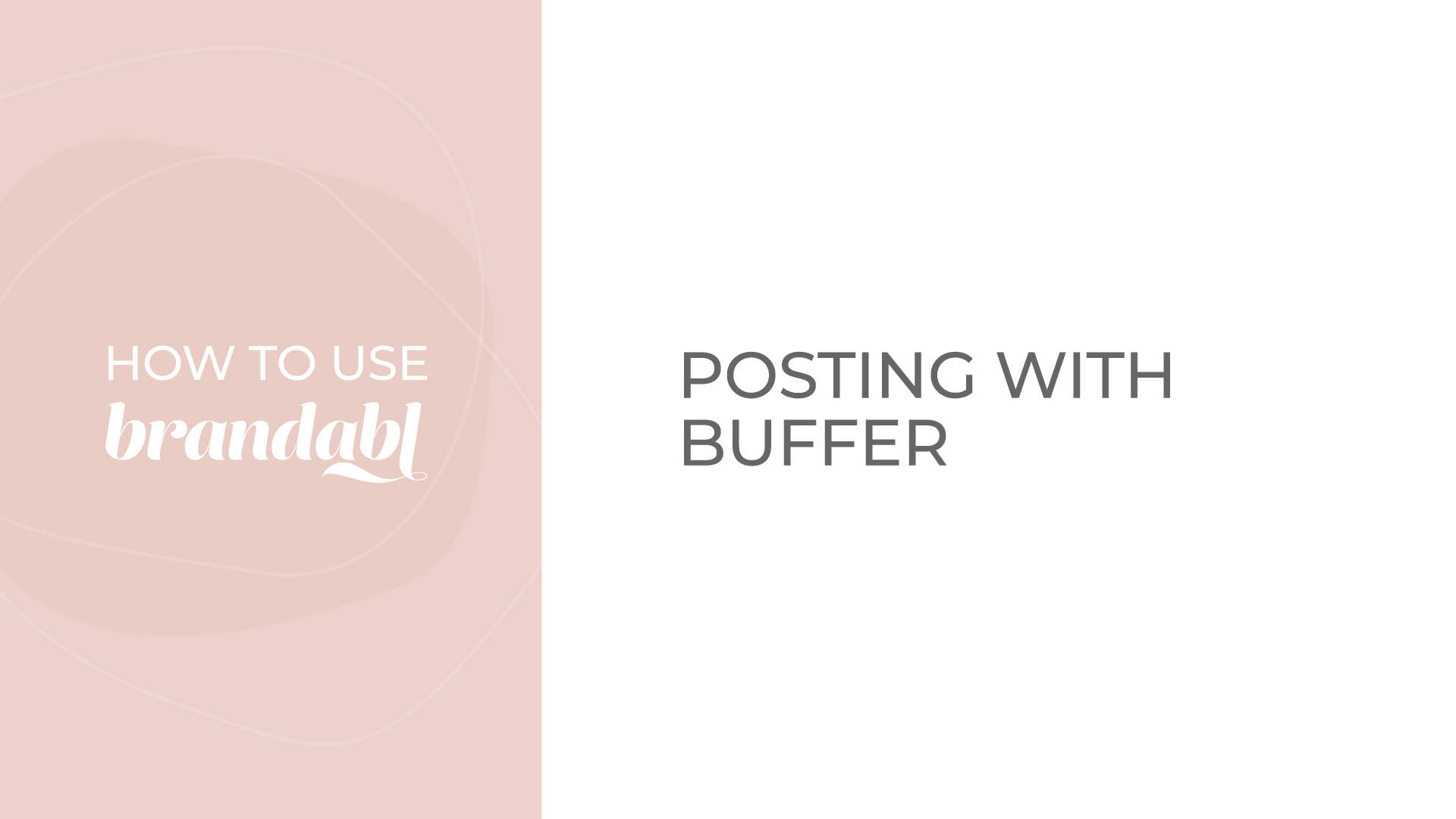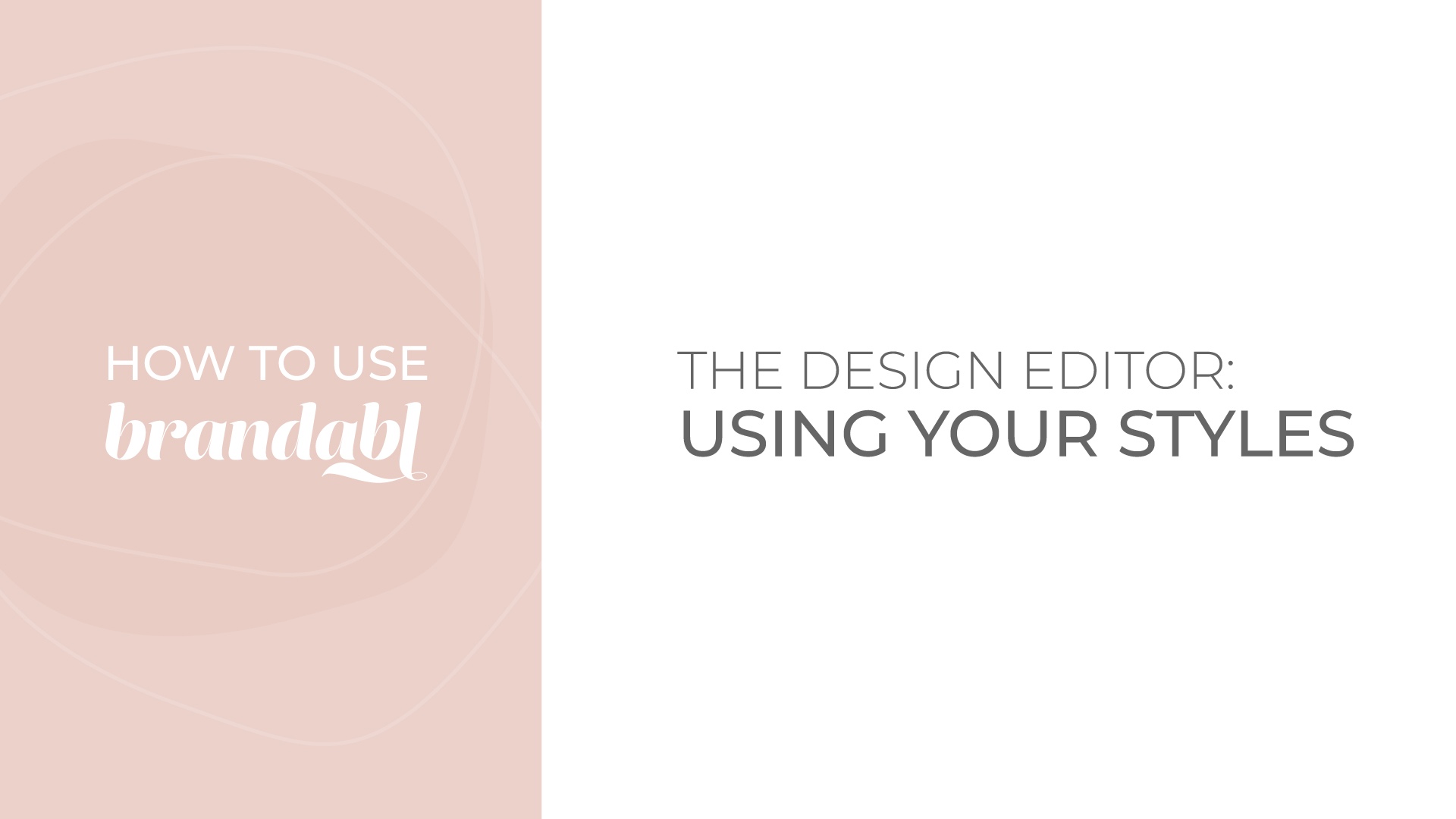Start navigating the Brandabl platform fast with this simple system tutorial. Learn how to view and edit posts, search for posts, schedule posts with the Editorial Calendar to get them ready for your social channels. Utilize the Support Desk and more.
Quick View Option:
- Click on the ‘Quick View Option’
- Review the post graphic and caption quickly
- Perform a couple of actions like ‘Add to Editorial Calendar’, mark post as a ‘Favorite’, mark as
- ‘Posted’, click to ‘Edit’ the post, or ‘View Post’ to see the full post.
Post Search Options:
- ‘Recommended’ posts are displayed for you on your dashboard
- ‘Search’ for posts using the search tool at the top of your dashboard
- Browse for posts by ‘Categories’
- Look up posts by ‘Post Type’
- Or, check out ‘Seasonal’ posts
Editorial Calendar:
- Plan posts ahead of time with the calendar
- ‘Add to Calendar’ allows you to organize posts by month
- Review upcoming holidays, tips, and recommendations
Design Editor:
- Edit posts using the Design Editor
- Click on the post ‘Quick View’ then ‘Edit’
- Edit the text, layout, replace photos, and more
- All changes are auto-saved
- Edited posts can be found in the ‘Edit Post’ tab
How to Post:
- Option 1: From the Design Editor click ‘Post or Export’. Post using Buffer or going direct to Facebook or Instagram.
- Option 2: Go to full post view. Click ‘Download Image’ to upload later and ‘Copy Text’ to copy your text to your clipboard so you can post to social channels.
- Option 3: Go to full post view. Click the ‘Schedule’ button so you can post to Buffer.
Note: Buffer requires a subscription. There are paid and free subscriptions. Visit buffer.com and select the subscription level that suits your needs.
Request Style Changes:
From the dashboard click on the ‘My Style Guide’ tab and submit a request for changes.
Support Center:
- From the dashboard click on the ‘Support’ tab and submit a request for support
- Watch ‘Tutorials’ on how to use Brandabl
- Recommend a post if you don’t see something you are looking for.