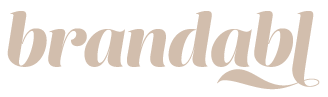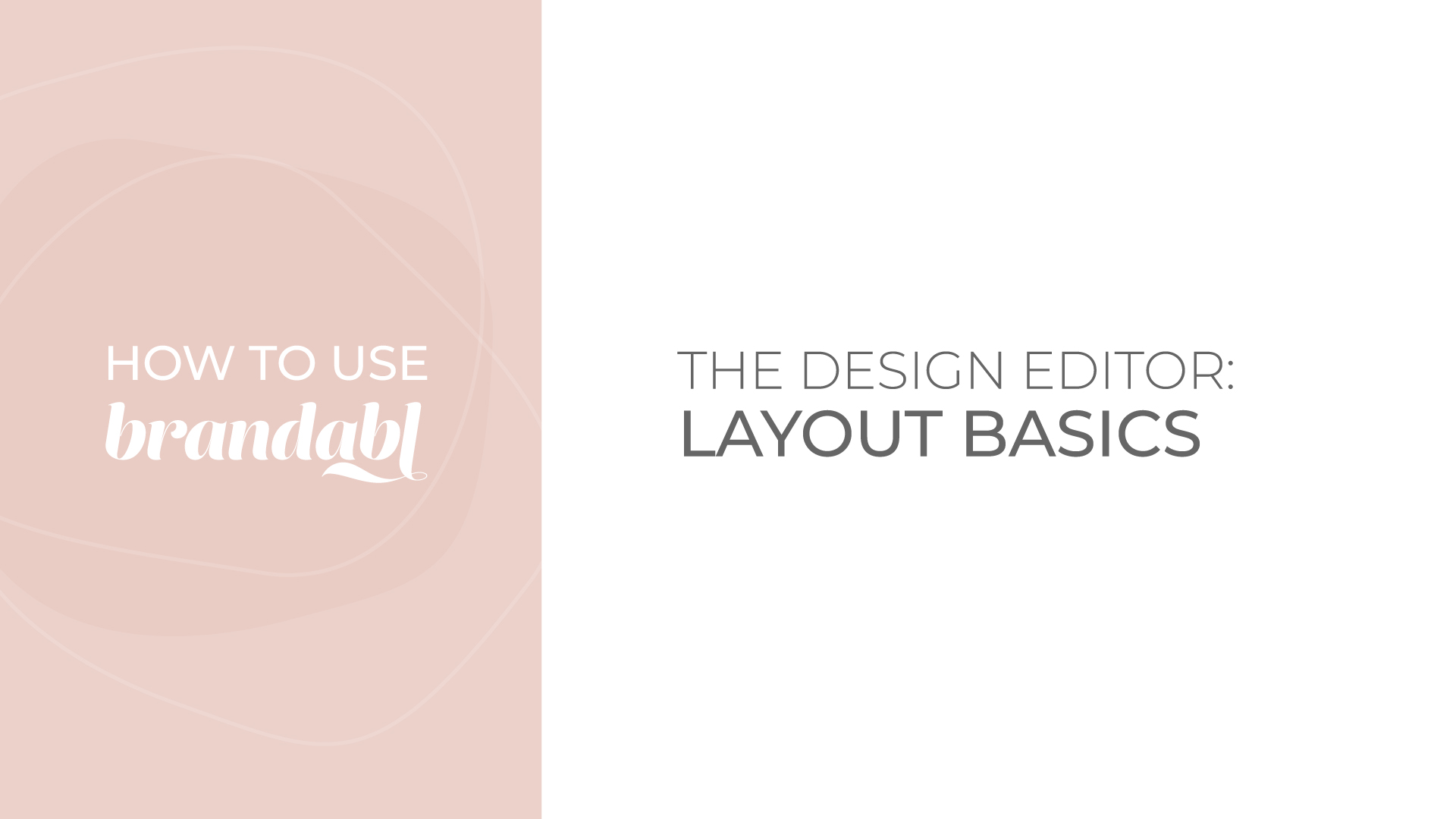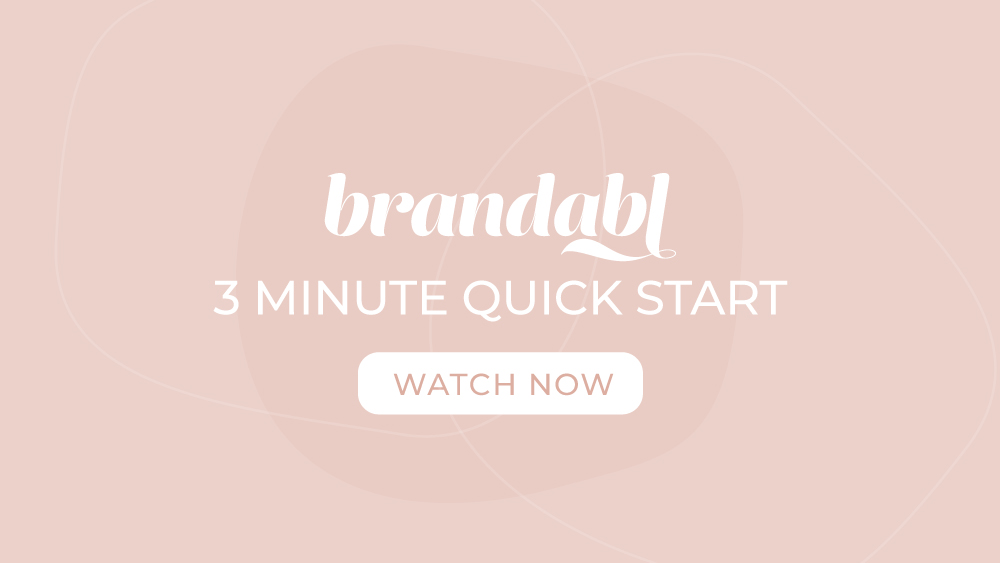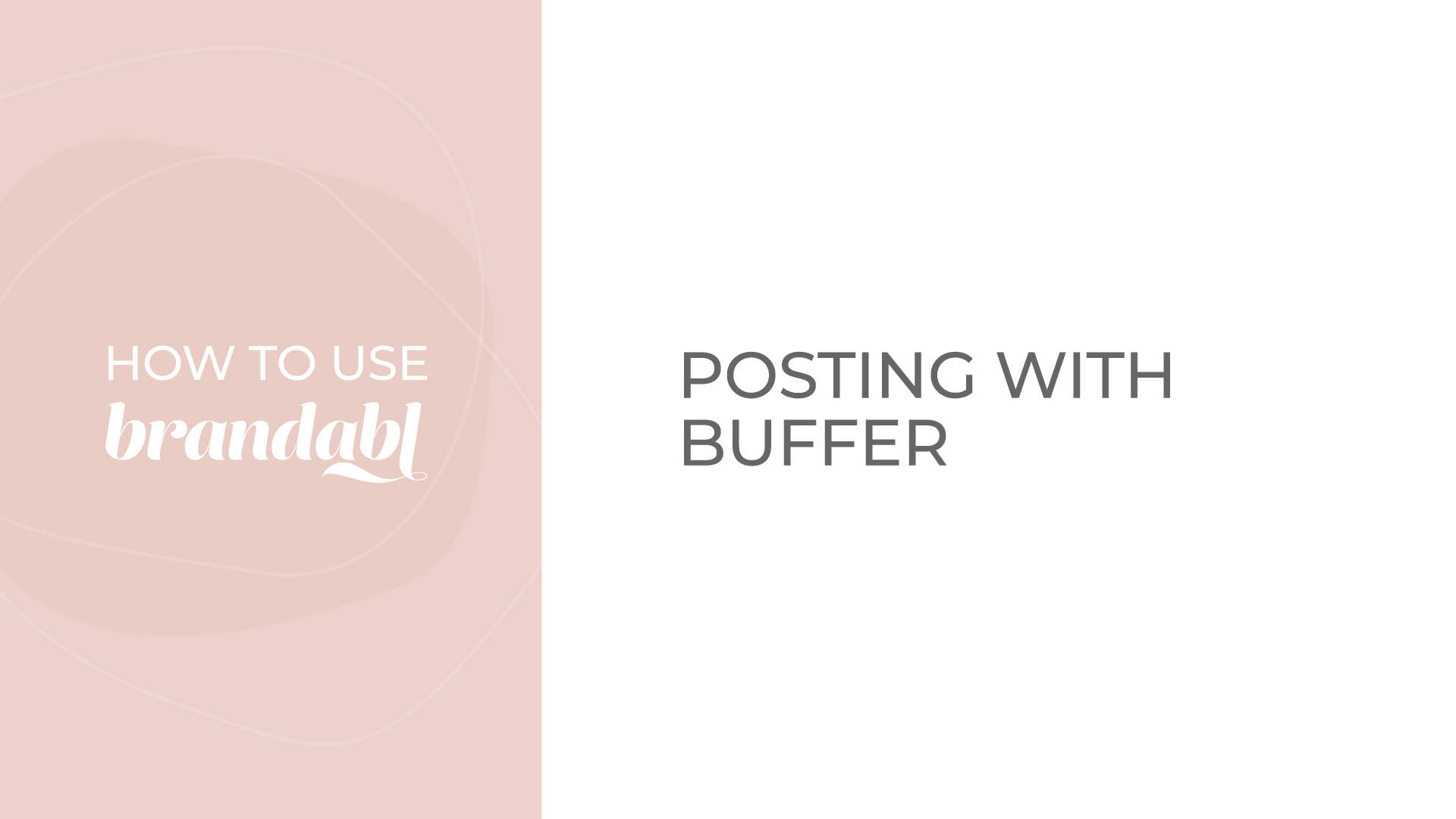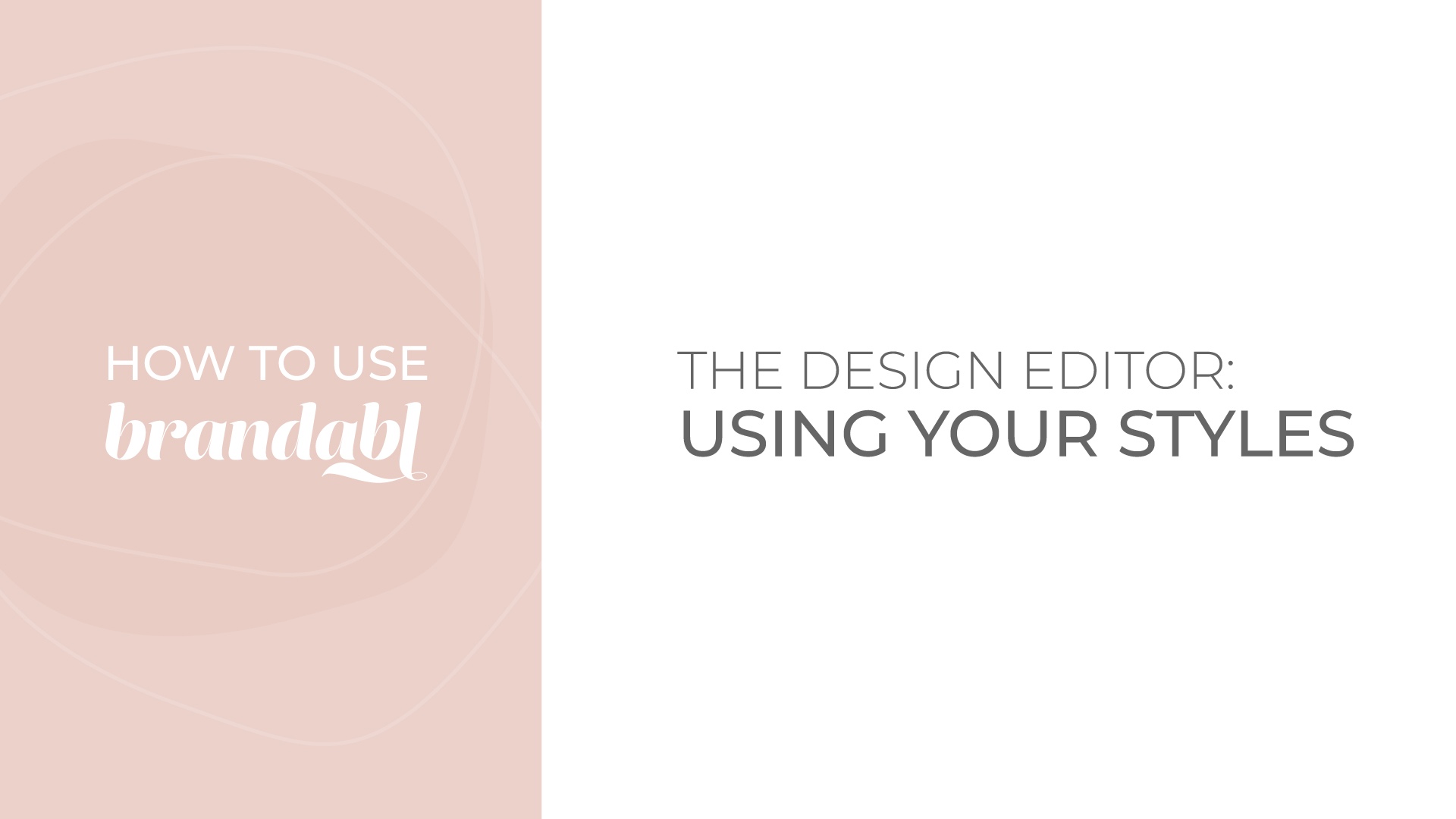Use tools within the editor to design your posts like a pro with Brandabl. Click the post you want to start editing and follow along to learn how to build the perfect design layout.
- Within the Design Editor, find the menu to the left of your post
- Click to edit: Text, Images, Backgrounds, or Shapes
- Text Options:
- Add Headers (headlines)
- Add Subheadings (subheadlines)
- Add Basic Lines of Text or Bullet Points
- Resize your text to make it larger or smaller
- NOTE: Most of the Brandabl posts have text in them already, but if you want to remove/add text this is how it’s done.
- Image Options:
- Add Brand Photos that we made for you during the post customization process
- Add stock images from Unsplash
- Add your logo
- Upload your own images
- NOTE: Unsplash is a stock photo library. Search the library to find images that best fit your design.
- Background Options:
- Add a solid color, a photo, or adjust the size of your background
- Shape Options:
- Select from a variety of shapes
- Resize by clicking and holding on to the corner or top of the shape and making them larger or smaller
- Colorize your shapes using the Primary or Accent colors from the dropdown menu. Or, use the multi-color slider to make shapes custom colors. (link to the design colors/styles video)
- Move shapes to the front or back of layers by using the Arrange tool
- Undo any changes with the reverse arrow icon above your post
- All changes will autosave
Download or share your post using the “Post or Export” button in the upper right-hand corner (add backlink to download or post video)